CMS GUIDE
Table of Contents
Style Management
The following labels refer to styling options/classes in the "STYLE" dropdown menu located in the toolbar in every Custom HTML Module's content editor:
Heading Text:
Headline Style 1
Headline Style 2
Headline Style 3
Body Text:
Body Text Regular
Body Text Large
Body Text Bold
Text Color
Body Text Red
Buttons & Links
Page Templates
What page templates are available to create new pages with?
The following page templates are available in the "CMS Primary Theme" theme:
- [PAGE TEMPLATE NAME] - Suggested Use: [INCLUDE INTENDED USE HERE]
In which theme should I create my page? / Which theme should my page be assigned to?
To use one of the page templates, you must create your page inside the theme where the desired page template resides. You may later assign the page to another theme if needed.
See General Advice & FAQs for more details.
What if I don't need all the sections used in a template?
Before using a CMS page template to create a page, determine if you’re going to need all the sections used in that template. Then, after using the template to create a new page, remove the sections from the page which aren’t needed BEFORE SAVING THE NEW PAGE. This prevents those sections from ever being created and we avoid cluttering the system with unused sections and modules.
Can I create a CMS page without using one of the CMS Page Templates?
Custom HTML Modules: Content Editor (WYSIWYG) FAQs
How do I replace placeholder ("lorem ipsum") or unwanted text content?
The content editor can be finicky. To replace placeholder or unwanted text, we recommend that you first click the “BLOCKS” button in the toolbar to reveal outlines surrounding block-level elements. Then, select the text you wish to replace and type in your desired text. Or, you can place your cursor at the end of the text you want to replace, add your desired text, and then select and delete the placeholder text preceding it. We do NOT recommend selecting all placeholder text in the editor and deleting it before you add your desired content. As a result you may accidentally erase necessary markup that the content depends on. It is always best to edit text elements one at a time rather than deleting everything you don’t want from the start.
Can I copy/paste from other sources?
Be very careful when copy/pasting text content from other sources into a Custom HTML module's content editor. When copying from an external document, take steps to ensure the text you are copying is plain text (as opposed to rich text.) When copying from a web page, make sure you are ONLY including text and not actual HTML tags (<p>, <br>, etc.) as this could result in unintended styling/format inconsistencies.
How do I change the appearance of text content (color, font size, etc)?
The "STYLE" dropdown in the toolbar can be used to edit the styling/appearance of content. Keep in mind that when you add a style from the dropdown, it does not overwrite other styles previously applied to the element. This allows greater flexibility in cases where you may need more than one style applied, but you will need to remember to uncheck undesired styles after applying them.
Please refer to Style Management for examples of classes/styles you may apply.
Keep in mind that changing the appearance or styles of text should be done SPARINGLY - for the sake of consistency across pages, it is best to stick with the module's default styling whenever possible.
How do I add/edit a link?
The "insert/edit link" button in the toolbar is used to create and modify links:
To create a new link, type your desired link text within the content editor, select it, and then click the "insert/edit link" button. This may be tricky if you're creating a new link next to an already-existing link. To do this, place your cursor at the end of the existing link's text and then press the right arrow key, so your cursor is outside the existing link. Then, type the new link's text, select it and click the "insert/edit link" button.
To modify an existing link, click into the middle of the link text within the content editor, then click the "insert/edit link" button.
Note: Using proper link text is very important. For more details, see "Does it matter what I use for [clickable] link text?" in General Advice & FAQs.
How do I add/edit an image?
The "asset picker" button in the toolbar allows you to add images into the content editor. To modify an existing asset, click the asset and then click the "asset picker" button. Not all custom HTML modules were made with the intent to have an image placed in them. (Tip: If your default placeholder content did not contain an image, you should probably avoid adding one with this tool.)
Note: If you're including an image in a Custom HTML module, remember to consider the image alt text (which is editable through the "asset picker" button), and include a value when necessary. For more details, see "Do I need to update/include alt text for every image?" in General Advice & FAQs.
How do I add a code snippet?
The "insert code snippet" button in the toolbar adds pre-made snippets of code into the content editor. Note that code snippets are often (but not always) used as a way to revert either the entire content of a Custom HTML Module to its default state, or to revert a part of its content to its original state. In many cases you will not need to use code snippets unless you're attempting to "fix" a module (i.e. bring back original content which was since removed.)
Additionally, code snippets are used as a way to add specific html into your content editor that is either difficult or impossible to achieve without editing the actual source code.
IMPORTANT: Be very careful to only use code snippets that are intended for use in the specific module you’re editing. In most cases the name of the code snippet should partially or exactly match the name of the module you’re editing. A list of all code snippets that are intended for use within a module will appear in that module's parent section's documentation in the Section Guide. Do not use a code snippet when the section name in the title of the code snippet does not match the section you are currently editing. For example, if you're editing a section created from a section template labeled as "Section 1" you should only be using code snippets whose titles include "Section 1."
I've messed up my edits and would like to revert to the original "lorem ipsum" placeholder content. Is there a way to do that?
Check to see if the module you're editing has a default code snippet available. The name of the snippet should match the name of your module (minus the given section name prefix.) If so, you may delete the entire content and then insert the appropriate code snippet. Some modules don't have default code snippets available, but they may have other snippets which could replace specific portions of your content.
Does it matter which levels of headings (H1, H2, etc) I use in my content?
Yes. For SEO and accessibility purposes, it is important that your page’s heading structure is hierarchical. This means that your page’s top heading needs to be an h1 heading.
You should also be careful to avoid skipping heading levels (i.e. using an h3 heading before an h2 has been used, etc.) If you need to change the appearance of a heading without changing the level, apply one of the heading classes from the content editor's "STYLE" dropdown (see Style Management for a list of these heading style classes.)
General Advice & FAQs
How can I ensure that my content will be accessible to all users?
Be sure to follow all recommendations and instructions given in this guide, particularly the recommendations involving link text, image alt text, and heading levels. To learn more about accessibility, please see Accessibility for Radancy CMS Publishers.
Can I change the layout assignment of a page/section/module?
You should never change a layout assignment unless specifically instructed to do so in the relevant section's documentation found in the Section Guide. This will almost always lead to unintended results.
Can I add a module to a section?
You should never add a module to a section unless specifically instructed to do so in the relevant section's documentation found in the Section Guide. This will almost always lead to unintended results.
When I'm adding a section from the "Add New" section menu to a page, what should I name my new section?
To avoid future confusion, especially for other CMS users who may need to edit/update the content you're creating, naming conventions should be consistent throughout the site. When creating a section that you anticipate will only be used on the page you're adding it to, we recommend the following naming convention: [Page Name OR Abbreviated Page Name] - [Section Template Name] [Number (only include if you anticipate other sections of the same template will be added to the same page.)] For example, "Benefits - Full Width Copy" or "DEI - Full Width Copy 1." If you anticipate that the section you're creating may be used on other pages as well, we suggest giving it a name that summarizes its purpose/intent rather than its content or context (which may change or be updated later.) For example, "Human Resources Job List" or "Annual Job Fair CTA."
Note: While you CAN change a section's name after creating it, you will NOT be able to change the names of the modules included in the section (which will, by default, include the ORIGINAL section name.) So we recommend that you carefully choose a good name for each section you create.
Can I create a CMS page without using one of the CMS Page Templates?
Yes, but this is not recommended as creating a page without using a CMS Page Template will require you to select a page layout. To avoid selecting the incorrect layout, we recommend using one of the available CMS Page Templates, in all cases.
If you are looking to create a "blank" page, see the next question.
How do I create a "blank" page?
To create a blank page, click the "Add Page" button in the "CMS Primary Theme" theme and select the [TEMPLATE NAME] page template.
Which theme should my page be assigned to?
All CMS pages should be assigned to the "CMS Primary Theme" theme.
DO NOT assign any CMS pages to the "Default Theme (GST)" theme. This theme is enabled for CMS due to system requirements, but it is NOT intended to be used as a theme for CMS Pages.
Do I need to update/include alt text for every image?
Every time you add or replace an image file, you should consider whether to include alt text for the image. In some cases, such as when the image is considered descriptive and not essential to the page content, alt text may be left blank. For more details, please see this alt text decision tree. Not only are these considerations essential in making the site accessible to non-visual users, it will also improve SEO.
Does it matter what I use for [clickable] link text?
It matters a lot. To make links accessible to all users, use link text that would make sense to users if taken out of the surrounding context. For example, "learn more about our benefits" is acceptable, whereas "click here" or "learn more" are not. This is important in all situations but be particularly careful when adding/editing links inside Custom HTML modules, as you'll have full control over what text is included in a link.
How do I update/add a hero banner to my page?
[INCLUDE HERO BANNER INSTRUCTIONS HERE]
CMS User Notes
How can I add to or update the notes to this section?
Find this section (title: "[INCLUDE SECTION NAME HERE]") in your section list and edit its "[INCLUDE MODULE NAME HERE]" module to add as many notes as you'd like right here. Be careful to not delete this instructional text, so that it may be referenced later on.
Add your notes below:
Section Guide
Important! Before using a section from this guide, please read the corresponding documentation for that section. Documentation is found above each section in this guide.
Note that section titles are color coded based on which menu they can be found in after clicking the "add section" button on any page:
Red - find this section in the "Use Existing" Menu.
Green - find this section in the "Add New" Menu.
Keep in mind that when you edit a section from the "Use Existing" Menu, you are editing every instance of that section. Sections added via the "Add New" Menu are safe to be edited freely, as a new instance of the section is created every time it's added to a page.
Hero Banner (Section 1a)
Suggested Use: [suggested use case(s)]
Notes: [section notes/instructions]
Available Code Snippets:
- Section 1 - Hero Copy: [code snippet notes/instructions]
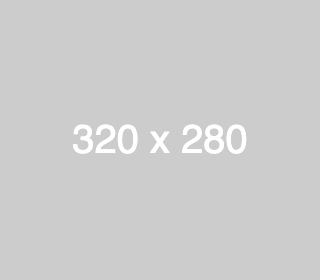
Copy goes here Callout copy goes here
Get Your ______ OnTrac
Content Block 1 - (Section 2a)
Suggested Use: [suggested use case(s)]
Notes: [section notes/instructions]
Available Code Snippets:
- Section 2 - Copy: Use in any "Section 2 - Copy" Module to "reset" content to its default state. Before using, clear all content in the Module's content editor.
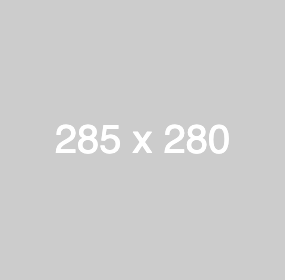
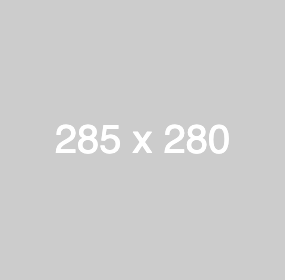
Heading Goes Here
Lorem ipsum dolor sit amet, consectetur adipiscing elit, sed do eiusmod tempor incididunt ut labore et dolore magna aliqua.
Content Block 2 - (Section 2b)
Suggested Use: [suggested use case(s)]
Notes: [section notes/instructions]
Available Code Snippets:
- Section 2b - Copy: Use in any "Section 2b - Copy" Module to "reset" content to its default state. Before using, clear all content in the Module's content editor.
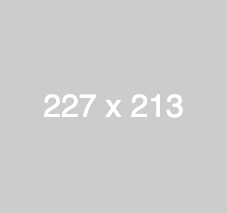
Heading Goes Here
Lorem ipsum dolor sit amet, consectetur adipiscing elit, sed do eiusmod tempor incididunt ut labore et dolore magna aliqua.
Featured Award - (Section 2c)
Suggested Use: [suggested use case(s)]
Notes: [section notes/instructions]
Available Code Snippets:
- Section 2c - Copy: Use in any "Section 2c - Copy" Module to "reset" content to its default state. Before using, clear all content in the Module's content editor.
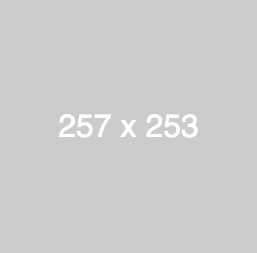
America’s Most Loved Workplace Award
Lorem ipsum dolor sit amet, consectetur adipiscing elit, sed do eiusmod tempor incididunt ut labore et dolore magna aliqua. Ut enim ad minim veniam, quis nostrud exercitation ullamco laboris nisi ut aliquip ex ea commodo consequat.
Card 2x2 - (Section 3a)
Suggested Use: [suggested use case(s)]
Notes: [section notes/instructions]
Available Code Snippets:
- [code snippet name]: [code snippet notes/instructions]
Heading Goes Here
Lorem ipsum dolor sit amet, consectetur adipiscing elit, sed do eiusmod tempor incididunt ut labore et dolore magna aliqua. Ut enim ad minim veniam, quis nostrud exercitation ullamco laboris nisi ut aliquip ex ea commodo consequat. Duis aute irure dolor in reprehenderit in voluptate velit esse cillum.
![]()
Heading Goes Here
Lorem ipsum dolor sit amet, consectetur adipiscing elit, sed do eiusmod tempor incididunt ut labore et dolore magna aliqua.
![]()
Heading Goes Here
Lorem ipsum dolor sit amet, consectetur adipiscing elit, sed do eiusmod tempor incididunt ut labore et dolore magna aliqua.
![]()
Heading Goes Here
Lorem ipsum dolor sit amet, consectetur adipiscing elit, sed do eiusmod tempor incididunt ut labore et dolore magna aliqua.
![]()
Heading Goes Here
Lorem ipsum dolor sit amet, consectetur adipiscing elit, sed do eiusmod tempor incididunt ut labore et dolore magna aliqua.
Card 3x3 - (Section 3b)
Suggested Use: [suggested use case(s)]
Notes: [section notes/instructions]
Available Code Snippets:
- [code snippet name]: [code snippet notes/instructions]
Heading Goes Here
Lorem ipsum dolor sit amet, consectetur adipiscing elit, sed do eiusmod tempor incididunt ut labore et dolore magna aliqua. Ut enim ad minim veniam, quis nostrud exercitation ullamco laboris nisi ut aliquip ex ea commodo consequat. Duis aute irure dolor in reprehenderit in voluptate velit esse cillum.
![]()
Subheading
Lorem ipsum dolor sit amet, consectetur adipiscing elit, sed do eiusmod tempor incididunt ut labore et dolore magna aliqua.
![]()
Subheading
Lorem ipsum dolor sit amet, consectetur adipiscing elit, sed do eiusmod tempor incididunt ut labore et dolore magna aliqua.
![]()
Subheading
Lorem ipsum dolor sit amet, consectetur adipiscing elit, sed do eiusmod tempor incididunt ut labore et dolore magna aliqua.
![]()
Subheading
Lorem ipsum dolor sit amet, consectetur adipiscing elit, sed do eiusmod tempor incididunt ut labore et dolore magna aliqua.
![]()
Subheading
Lorem ipsum dolor sit amet, consectetur adipiscing elit, sed do eiusmod tempor incididunt ut labore et dolore magna aliqua.
![]()
Subheading
Lorem ipsum dolor sit amet, consectetur adipiscing elit, sed do eiusmod tempor incididunt ut labore et dolore magna aliqua.
Card 5up - (Section 3c)
Suggested Use: [suggested use case(s)]
Notes: [section notes/instructions]
Available Code Snippets:
- [code snippet name]: [code snippet notes/instructions]
Heading Goes Here
Lorem ipsum dolor sit amet, consectetur adipiscing elit, sed do eiusmod tempor incididunt ut labore et dolore magna aliqua. Ut enim ad minim veniam, quis nostrud exercitation ullamco laboris nisi ut aliquip ex ea commodo consequat. Duis aute irure dolor in reprehenderit in voluptate velit esse cillum.
Icon List - 4up - (Section 4a)
Suggested Use: [suggested use case(s)]
Notes: [section notes/instructions]
Available Code Snippets:
- Section 4 - Text Copy: Use in any "Section 4 - Text Copy" Module to "reset" content to its default state. Before using, clear all content in the Module's content editor.
Heading Goes Here
Subheading Goes Here
Lorem ipsum dolor sit amet, consectetur adipiscing elit, sed do eiusmod tempor incididunt ut labore et dolore magna aliqua.
Subheading Goes Here
Lorem ipsum dolor sit amet, consectetur adipiscing elit, sed do eiusmod tempor incididunt ut labore et dolore magna aliqua.
Subheading Goes Here
Lorem ipsum dolor sit amet, consectetur adipiscing elit, sed do eiusmod tempor incididunt ut labore et dolore magna aliqua.
Subheading Goes Here
Lorem ipsum dolor sit amet, consectetur adipiscing elit, sed do eiusmod tempor incididunt ut labore et dolore magna aliqua.
Icon List - 3up - (Section 4b)
Suggested Use: [suggested use case(s)]
Notes: [section notes/instructions]
Available Code Snippets:
- Section 4b - Text Copy: Use in any "Section 4b - Text Copy" Module to "reset" content to its default state. Before using, clear all content in the Module's content editor.
Heading Goes Here
Subheading Goes Here
Lorem ipsum dolor sit amet, consectetur adipiscing elit, sed do eiusmod tempor incididunt ut labore et dolore magna aliqua.
Subheading Goes Here
Lorem ipsum dolor sit amet, consectetur adipiscing elit, sed do eiusmod tempor incididunt ut labore et dolore magna aliqua.
Subheading Goes Here
Lorem ipsum dolor sit amet, consectetur adipiscing elit, sed do eiusmod tempor incididunt ut labore et dolore magna aliqua.
Icon Grid - 3up (Section 5a)
Suggested Use: [suggested use case(s)]
Notes: [section notes/instructions]
Available Code Snippets:
- Section 5 - Text Copy: Use in any "Section 5 - Text Copy" Module to "reset" content to its default state. Before using, clear all content in the Module's content editor.
Heading Goes Here
Subheading
Lorem ipsum dolor sit amet, consectetur adipiscing elit, sed do eiusmod tempor
Subheading
Lorem ipsum dolor sit amet, consectetur adipiscing elit, sed do eiusmod tempor
Subheading
Lorem ipsum dolor sit amet, consectetur adipiscing elit, sed do eiusmod tempor
Subheading
Lorem ipsum dolor sit amet, consectetur adipiscing elit, sed do eiusmod tempor
Subheading
Lorem ipsum dolor sit amet, consectetur adipiscing elit, sed do eiusmod tempor
Subheading
Lorem ipsum dolor sit amet, consectetur adipiscing elit, sed do eiusmod tempor
Icon List - (Section 6a)
Suggested Use: [suggested use case(s)]
Notes: [section notes/instructions]
Available Code Snippets:
- Section 6 - List Copy: Use in any "Section 6 - List Copy" Module to "reset" content to its default state. Before using, clear all content in the Module's content editor.
Heading Goes Here
- Subheading Goes Here
- Subheading Goes Here
- Subheading Goes Here
- Subheading Goes Here
- Subheading Goes Here
- Subheading Goes Here
- Subheading Goes Here
- Subheading Goes Here
- Subheading Goes Here
- Subheading Goes Here
- Subheading Goes Here
- Subheading Goes Here
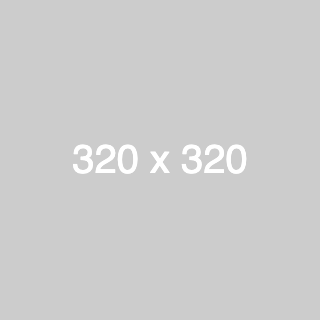
Job List - (Section 7a)
Suggested Use: [suggested use case(s)]
Notes: [section notes/instructions]
Available Code Snippets:
- N/A
Job List Heading
- Warehouse Yard Coordinator / Dispatcher Visalia, California
- Sr. Outbound Channel Manager Chantilly, Virginia
- Regional Sales Manager Chicago, Illinois
- Director of Sales Enablement Chantilly, Virginia
Related Content - 3up - (Section-8a)
Suggested Use: [suggested use case(s)]
Notes: [section notes/instructions]
Available Code Snippets:
- N/A
Testimonial - (Section 9a)
Suggested Use: [suggested use case(s)]
Notes: [section notes/instructions]
Available Code Snippets:
- Section 9 - Copy: Use in any "Section 9 - Copy" Module to "reset" content to its default state. Before using, clear all content in the Module's content editor.
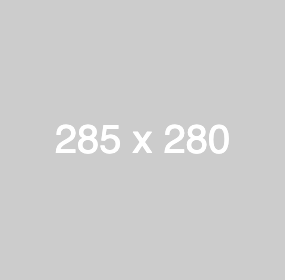
“Lorem ipsum dolor sit amet, consectetur adipiscing elit, sed do eiusmod tempor incididunt ut labore et dolore magna aliqua. Ut enim ad minim veniam, quis nostrud exercitation [MAXIMUM 200 CHARS].”
Job Title
JOB LOCATION
Intro - (Section 19a)
Suggested Use: Intro when text should be centered with a red background
Notes: The text color is white
Available Code Snippets:
- v2 - Section 19a - Copy: Use when you want to reset the contents of the module back to its default state. When resetting to default, delete the contents of the module first.
Heading
Lorem ipsum dolor sit amet, consectetur adipiscing elit, sed do eiusmod tempor incididunt ut labore et dolore magna aliqua. Ut enim ad minim veniam, quis nostrud exercitation ullamco laboris nisi ut aliquip ex ea commodo consequat. Duis aute irure dolor in reprehenderit in voluptate velit esse cillum dolore eu fugiat nulla pariatur. Excepteur sint occaecat cupidatat non proident, sunt in culpa qui officia deserunt mollit anim id est laborum.
Intro - (Section 19b)
Suggested Use: Intro when text should be centered with a white background
Notes: The text color is black
Available Code Snippets:
- v2 - Section 19b - Copy: Use when you want to reset the contents of the module back to its default state. When resetting to default, delete the contents of the module first.
Heading
Lorem ipsum dolor sit amet, consectetur adipiscing elit, sed do eiusmod tempor incididunt ut labore et dolore magna aliqua. Ut enim ad minim veniam, quis nostrud exercitation ullamco laboris nisi ut aliquip ex ea commodo consequat. Duis aute irure dolor in reprehenderit in voluptate velit esse cillum dolore eu fugiat nulla pariatur. Excepteur sint occaecat cupidatat non proident, sunt in culpa qui officia deserunt mollit anim id est laborum.
Intro - (Section 19c)
Suggested Use: Intro when text should be left aligned with a red background
Notes: The text color is white
Available Code Snippets:
- v2 - Section 19c - Copy: Use when you want to reset the contents of the module back to its default state. When resetting to default, delete the contents of the module first.
Heading
Lorem ipsum dolor sit amet, consectetur adipiscing elit, sed do eiusmod tempor incididunt ut labore et dolore magna aliqua. Ut enim ad minim veniam, quis nostrud exercitation ullamco laboris nisi ut aliquip ex ea commodo consequat. Duis aute irure dolor in reprehenderit in voluptate velit esse cillum dolore eu fugiat nulla pariatur. Excepteur sint occaecat cupidatat non proident, sunt in culpa qui officia deserunt mollit anim id est laborum.
Intro - (Section 19d)
Suggested Use: Intro when text should be left aligned with a white background
Notes: The text color is black
Available Code Snippets:
- v2 - Section 19d - Copy: Use when you want to reset the contents of the module back to its default state. When resetting to default, delete the contents of the module first.
Heading
Lorem ipsum dolor sit amet, consectetur adipiscing elit, sed do eiusmod tempor incididunt ut labore et dolore magna aliqua. Ut enim ad minim veniam, quis nostrud exercitation ullamco laboris nisi ut aliquip ex ea commodo consequat. Duis aute irure dolor in reprehenderit in voluptate velit esse cillum dolore eu fugiat nulla pariatur. Excepteur sint occaecat cupidatat non proident, sunt in culpa qui officia deserunt mollit anim id est laborum.
FAQs - (Section 20a)
Suggested Use: When adding frequently asked questions to your page.
Notes: By default, this section will include four FAQs. Within the FAQ snippet, there is a divider element that separate each question and answer. The divider is added through styles. you will not see the dividing line in the code snippet preview, however, once its added to the text editor you will see it.
Available Code Snippets:
- v2 - Section 20 - Headline: This is the headline for Section 20
- v2 - Section 20 - FAQ: This is a FAQ item for Section 20
Class aptent taciti sociosqu
Q: Praesent non odio bibendum magna bibendum accumsan?
Class aptent taciti sociosqu ad litora torquent per conubia nostra, per inceptos himenaeos. Praesent dapibus mi dui, imperdiet tempor tortor malesuada a. Mauris elementum nisi at leo molestie finibus. Nulla dui metus, placerat vel leo scelerisque, pellentesque malesuada ante. Curabitur vitae arcu non ex lobortis vestibulum et ac enim. Sed feugiat, sapien vel placerat fringilla, dolor orci blandit neque, pretium varius nisi odio vitae quam. Suspendisse id justo ultricies, consequat dui id, vulputate diam. Pellentesque imperdiet dui et neque pulvinar, nec egestas urna mattis.
Q: Praesent non odio bibendum magna bibendum accumsan?
Class aptent taciti sociosqu ad litora torquent per conubia nostra, per inceptos himenaeos. Praesent dapibus mi dui, imperdiet tempor tortor malesuada a. Mauris elementum nisi at leo molestie finibus. Nulla dui metus, placerat vel leo scelerisque, pellentesque malesuada ante. Curabitur vitae arcu non ex lobortis vestibulum et ac enim. Sed feugiat, sapien vel placerat fringilla, dolor orci blandit neque, pretium varius nisi odio vitae quam. Suspendisse id justo ultricies, consequat dui id, vulputate diam. Pellentesque imperdiet dui et neque pulvinar, nec egestas urna mattis.
Q: Praesent non odio bibendum magna bibendum accumsan?
Class aptent taciti sociosqu ad litora torquent per conubia nostra, per inceptos himenaeos. Praesent dapibus mi dui, imperdiet tempor tortor malesuada a. Mauris elementum nisi at leo molestie finibus. Nulla dui metus, placerat vel leo scelerisque, pellentesque malesuada ante. Curabitur vitae arcu non ex lobortis vestibulum et ac enim. Sed feugiat, sapien vel placerat fringilla, dolor orci blandit neque, pretium varius nisi odio vitae quam. Suspendisse id justo ultricies, consequat dui id, vulputate diam. Pellentesque imperdiet dui et neque pulvinar, nec egestas urna mattis.
Q: Praesent non odio bibendum magna bibendum accumsan?
Class aptent taciti sociosqu ad litora torquent per conubia nostra, per inceptos himenaeos. Praesent dapibus mi dui, imperdiet tempor tortor malesuada a. Mauris elementum nisi at leo molestie finibus. Nulla dui metus, placerat vel leo scelerisque, pellentesque malesuada ante. Curabitur vitae arcu non ex lobortis vestibulum et ac enim. Sed feugiat, sapien vel placerat fringilla, dolor orci blandit neque, pretium varius nisi odio vitae quam. Suspendisse id justo ultricies, consequat dui id, vulputate diam. Pellentesque imperdiet dui et neque pulvinar, nec egestas urna mattis.
